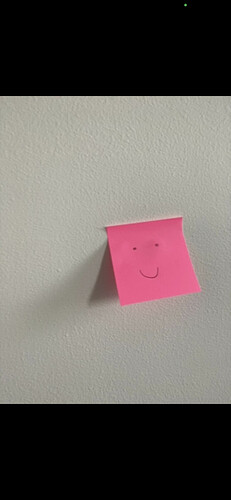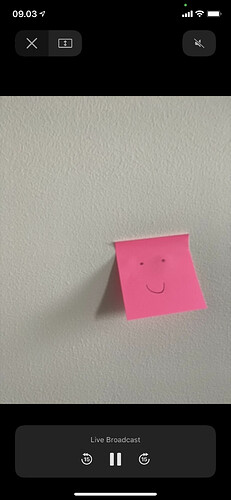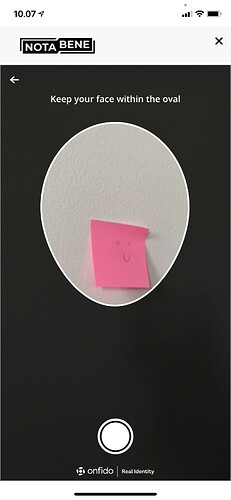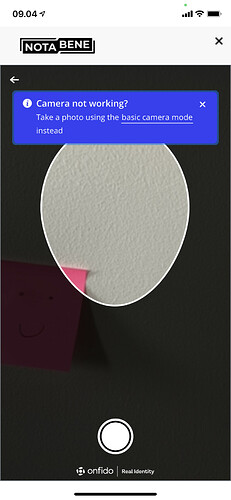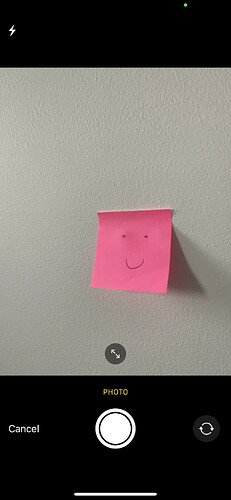We have deployed a first improvement in the backend, which is the first step towards solving problems when issuing identities. Identities are now successfully created also when in live mode on an iPhone, i.e. the change fixed point 6. as described on our support page in #25.
Previously, identity issuing would fail when using the default live camera mode on an iPhone. The workaround was to switch to basic camera mode for your selfie.
Note that the selfie flow still starts with a so-called live broadcast camera mode screen. This seems to be a known Apple issue. However, that screen can be closed via the X in the upper left corner to proceed with the selfie.
In more detail, on an iPhone 11 with iOS 14.5.1 and Concordium Wallet 1.0.4, the flow looks as below (where the post-it represents your face).
-
After entering the default selfie flow, you are presented with the following screen in live broadcast camera mode.
-
When touching the screen, the control panel of the live broadcast camera mode is shown.
-
Leave live broadcast camera mode by clicking on X in the upper left corner.
-
You can now use either live camera mode or basic camera mode to take your selfie.
-
If you stay in live camera mode, your screen should look like this.
-
You can also wait for the blue pop-up message “Camera not working?” and switch to basic camera mode. It can take a few seconds until the blue pop-up appears.
Your screen in basic camera mode will look like this.
- In both cases, you can then check your selfie and upload it to finish the identity flow.